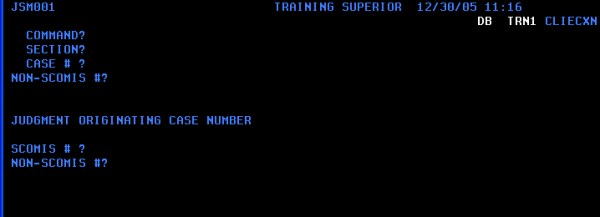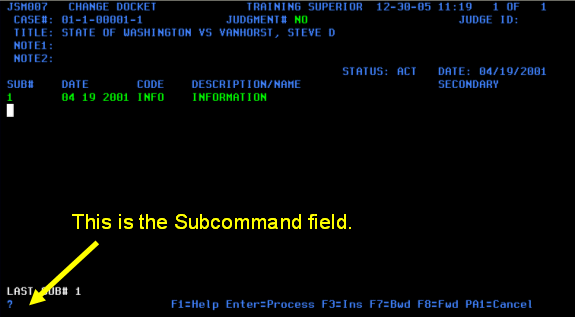Command
|
Section
|
|
ADD
|
CASE
This command adds a new case to SCOMIS using the Basic, Names, and Docket screens. Refer to JIS Person Business Rule 1.40 for a list of case types and causes which must be initiated in JIS.
This command is not valid as a subcommand.
|
Case # Required
|
AMEND
|
CHARGE
This command is used to amend a criminal or juvenile offender charge.
|
Case # Required
|
ARBCOUNTY
|
Fill in County Name
This command switches to the Arbitration County for tracking arbitration cases.
|
No Case # Required
|
CHANGE
|
ARCHIVE
This command is used to track archived or microfilmed physical case files.
|
Case # Required
|
CHANGE
|
BASIC
This command is used to update or change entries on the Basic screen for any case.
|
Case # Required
|
CHANGE
|
CHARGE
This command is used update or change entries on the Charge screen for a criminal or juvenile offender case (case types 1 or 8).
|
Case # Required
|
CHANGE
|
COMPLETION
This command is used complete a case. It automatically links the Docket, Charge, Sentence, and Basic screens for case types 1 and 8. It links the Docket and Basic screens for case types 2, 3, 4, 5, 6, or 7.
|
Case # Required
|
CHANGE
|
CONNECTION
This command is used to change the connection of an existing SCOMIS litigant or attorney. This command is also used to delete a SCOMIS only litigant or attorney. This is a special use of the Change command to prevent duplicate connection codes.
(Connection codes for participants added in JIS cannot be changed or deleted in SCOMIS.)
|
Case # Required
|
CHANGE
|
DOCKET
This command is used to update or change entries on the Docket screen for any case.
|
Case # Required
|
CHANGE
|
EXECUTION
This command is used to update or change entries on the Docket screen for a judgment case without knowing the Judgment Case#. It is similar to the FIND JUDGMENT command.
|
Originating Case# Required
|
CHANGE
|
NAMES
This command is used to update or change information on the Names screen for any case.
(Names entered as part of JIS case processing cannot be changed in SCOMIS.)
|
Case # Required
|
CHANGE
|
RESOLUTION
This command is used to resolve a case. It links the Docket, Charge, Sentence, and Basic screens for case types 1 & 8 and the Docket and Basic screens for case types 2 - 7.
|
Case # Required
|
CHANGE
|
SENTENCE
This command is used to update or change entries on the Sentence screen for a criminal or juvenile offender case (case type 1 or 8).
|
Case # Required
|
CHANGE
|
STATUS
This command is used to make changes to case management status for any case.
|
Case # Required
|
COPY
|
ACCOUNTING
This command prepares a report for printing including Basic, Name, Charge, and Sentence information. The report also includes $ or other accounting codes from the Docket.
|
Case # Required
|
COPY
|
BASIC
This command prepares a report for printing including Basic, Name, Charge, Sentence, Proceeding and Docket information.
|
Case # Required
|
COPY
|
CASE
This command prepares a report for printing including Basic, Name, Charge, Sentence, Proceeding and Docket information.
|
Case # Required
|
COPY
|
JUDGE
This command prepares a report for printing including Basic, Name, Charge, and Sentence information.
|
Case # Required
|
COPY
|
NAME
This command prepares a report for printing including Basic, Name, Charge, and Sentence information.
|
Case # Required
|
COUNTY
|
Fill in County name
This command is used to switch to another county so that case information can be displayed.
This command is also a valid subcommand on the Search Index screen.
|
No Case # Required
|
DELETE
|
CASE
This command is used to delete a SCOMIS case entered in error.
(Cases initiated in JIS must first be deleted from JIS using the SCCD or CIVD commands in JIS.)
|
Case # Required
|
DISPLAY
|
ACCOUNTING
This command is used to display all SCOMIS accounting type docket entries for a case. For JIS accounting information, use the Case Financial History (CFHS) or Case Accounting Notes (CAN) screens in JIS.
|
Case # Required
|
DISPLAY
|
ATTORNEY
This command is used to search for attorney information using the BAR#.
|
No Case # Required
|
DISPLAY
|
BASIC
NAMES
DOCKET
CHARGE (Case Types 1 and 8 only)
PROCEEDINGS
SENTENCE (Case Types 1 and 8 only)
ARCHIVE
STATUS
SUMMARY (of case management status)
This command displays the specified screen or section of the case.
|
Case # Required
|
DISPLAY
|
CALENDAR
This command is used to search for calendars by date and judge and display total settings or details. It is also used to send calendar setting details to the print menu.
|
No Case # Required
|
DISPLAY
|
NOTICES
Use this command to display a list of actions taken regarding convicted felon notification. See Convicted Felon Notification
|
Case # Required
|
EXPUNGE
|
CASE
(If a case was initiated in JIS or converted to JIS, the JIS case should be closed and the party expunged in JIS before expunging the case in SCOMIS. If an archived case is expunged, notify AOC in writing to expunge the case from the archive tapes.)
|
Case # Required
|
EXTRA
|
FBILABEL
This command prepares an additional Disposition (FBI) Label for a case and routes it to the print menu.
The functionality of the FBI Label has been replaced the WASIS Disposition Transfer Report.
|
Case # Required
|
EXTRA
|
LABEL
This command prepares an additional case file label. The label is included in the next day's set of case file labels on the print menu.
|
Case # Required
|
FIND
|
DOCKET
This command is used to access the Find Docket screen. Find Docket searches a specified case for one or more specified docket codes. Results display in sub-number order.
|
No Case # Required
|
FIND
|
JUDGMENTS
This command is used to find the judgment case number(s) for an originating case.
|
Originating Case # Required
|
LINK
|
B (BASIC)
N (NAMES)
D (DOCKET)
C (CHARGE)
S (SENTENCE)
A (ARCHIVE)
P (CHANGE CONNECTION)
M (MOVE NAME)
J (CHANGE EXECUTION)***
This command navigates to the screens in the order specified so that entries can be made or updated.
***If there are multiple Judgments associated with a case number, the system will respond with a screen listing all of the Judgment numbers for the case. Select the Judgment for which you wish to change by positioning the cursor on the line containing the desired Judgment number and pressing the <ENTER> key.
|
Case # Required
|
MOVE
|
NAME
This command is used to reposition names (and all associated sub-connection entries) on the Name screen for any case. All names can be moved, even the name of a participant who was added to the case in JIS.
|
Case # required
|
PREPARE
|
ABSTRACT (Case Type 9 Judgments only)
This command prepares an Abstract of Judgment and routes it to the print menu.
|
Judgment Case# Required
|
PREPARE
|
CALENDAR
This command is used to prepare a calendar for a specific date and save it or route it to the print menu.
|
No Case # Required
|
PREPARE
|
CV REPORT
This command is used to prepare the Crime Victim Report for the previous month. The report prepares overnight and displays on the print menu the next day.
|
No Case # Required
|
PREPARE
|
JUVCV
This command is used to prepare the Juvenile Crime Victim Report for the previous month. The report prepares overnight and displays on the print menu the next day.
|
No Case # Required
|
PREPARE
|
REPORTS
This command is used to display the Prepare Reports Menu in order to select case management, caseload, and time standard reports for preparation. Reports prepare overnight and display on the print menu the next day.
|
No Case # Required
|
PRINT
|
LABEL
REPORTS
CALENDARS
BASIC
CASE
ABSTRACT (Case Type 9 Judgments only)
This command displays the print menu for the specified item.
|
No Case # Required
|
RESTORE
|
CASE
This command restores a case from archive.
|
Case # Required
|
SEARCH
|
ATTORNEY
This command is used to search for attorney information by attorney name.
|
No Case # Required
|
SEARCH
|
INDEX
This command is used to search for active and archived cases based on case type and name.
|
No Case # Required
|
SET
|
OPTIONS
This command is used to change options for SCOMIS printer domains and default dates for a specific user.
|
No Case # Required
|
SIGNOFF
|
This command is used to exit SCOMIS and return to the TPX menu.
|
No Case # Required
|
VERIFY
|
CASE
This command is used to complete the add case process for cases initiated in JIS. This command may also be used to verify or make changes to any SCOMIS case. It links the Basic, Names, and Docket screens for case types 2, 3, 4, 5, 6, 7 or 9 and the Basic, Names, Charge, and Docket screens for case types 1 and 8.
This command is not valid as a subcommand.
|
Case # Required
|
SUBCOMMANDS
In addition to the above commands, the following may be used in the subcommand field as noted.
|
PAGE nn
|
nn = the desired page number
This subcommand can be used on any multi-page screen.
|
|
DOMAIN
|
This subcommand can be used on the Display Calendar screen to list calendars in a specified print domain.
|
|
SHOW
|
This subcommand is used on the Display Calendar screen to display the court's calendar codes and domains for each calendar.
|
|
TOTAL or DETAIL
|
These subcomands are used on the DISPLAY CALENDAR screen to view either calendar totals or calendar details.
|
|
AMEND
|
This subcommand can be used on the Charge screen when accessed in a change mode or as part of a link sequence of screens. The command "clones" the most recent set of charges so that amendments can be made.
|
|
These commands are used in processing Arbitration cases in an Arbitration County. Refer to the online SCOMIS Manual, Arbitration topic for more information.
Command
|
Section
|
|
ADD
|
CASE
This command adds a new arbitration case to SCOMIS using the Basic, Names, and Docket screens.
This command is not valid as a subcommand.
|
Case # Required
|
CHANGE
|
BASIC
This command is used to update or change entries on the Basic screen for any arbitration case.
|
Case # Required
|
CHANGE
|
DOCKET
This command is used to update or change entries on the Docket screen for any arbitration case.
|
Case # Required
|
CHANGE
|
NAMES
This command is used to update or change information on the Names screen for any arbitration case.
|
Case # Required
|
CHANGE
|
RESOLUTION
This command is used to resolve an arbitration case. It links the Docket and Basic screens.
|
Case # Required
|
COPY
|
CASE
This command prepares a report for printing including Basic, Name, and Docket information.
|
Case # Required
|
COUNTY
|
Fill in County name
This command is used to switch to another county so that case information can be displayed.
|
No Case # Required
|
DELETE
|
CASE
This command is used to delete a SCOMIS arbitration case entered in error.
|
Case # Required
|
DISPLAY
|
BASIC
NAMES
DOCKET
This command displays the specified screen or section of the arbitration case.
|
Case # Required
|
DISPLAY
|
CALENDAR
This command is used to search for calendars by date and judge and display total settings or details. It is also used to send calendar setting details to the print menu. For an arbitration county, the "Calendar" includes Strike Lists, Arbitrator Appointment Forms, Arbitration Inquiry Letters, etc.
|
No Case # Required
|
LINK
|
B (BASIC)
N (NAMES)
D (DOCKET)
This command navigates to the screens in the order specified so that entries can be made or updated.
|
Case # Required
|
PREPARE
|
REPORTS
This command is used to display the Prepare Reports Menu in order to select arbitration or pending decision reports for preparation.
|
No Case # Required
|
PRINT
|
BASIC
This command displays the print menu.
|
No Case # Required
|
SET
|
OPTIONS
This command is used to change options for SCOMIS printer domains and default dates for a specific user.
|
No Case # Required
|
SIGNOFF
|
This command is used to exit SCOMIS and return to the TPX menu.
|
No Case # Required
|
VERIFY
|
CASE
This command is used to verify or make changes to any SCOMIS arbitration case. It links the Basic, Names, and Docket screens.
This command is not valid as a subcommand.
|
Case # Required
|
A Command is used on the SCOMIS Command screen along with a Section and Case Number, if required, in order to navigate within SCOMIS. As a shortcut, only the first four characters of the command and section can be eneted.
Commands and sections can also be entered in the Sub-command field on a SCOMIS screen as illustrated below. As a shortcut, only the first four characters of the command and section can be entered.